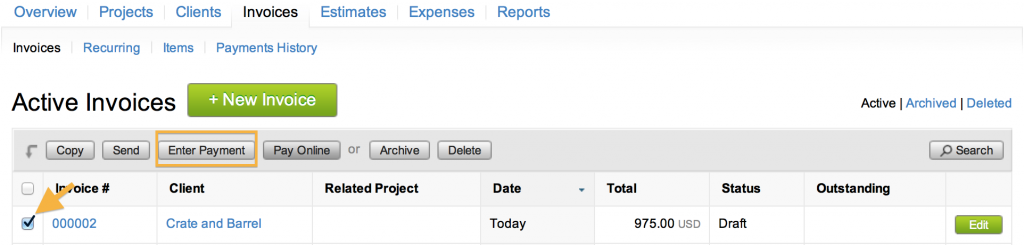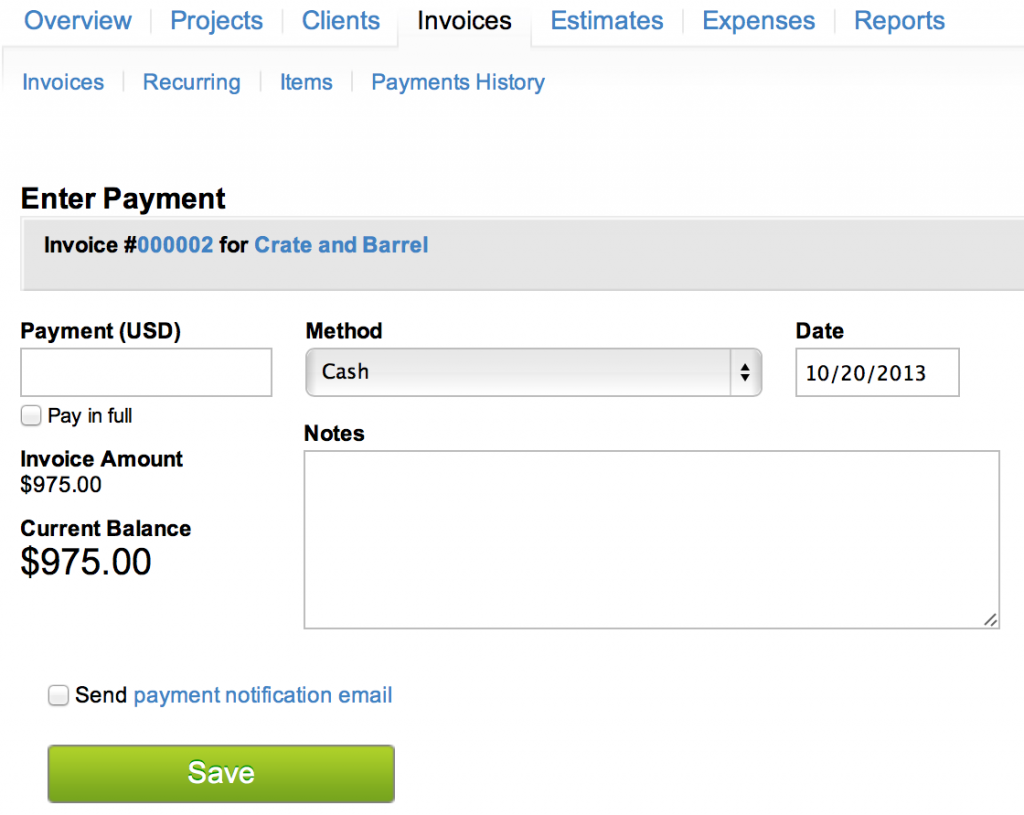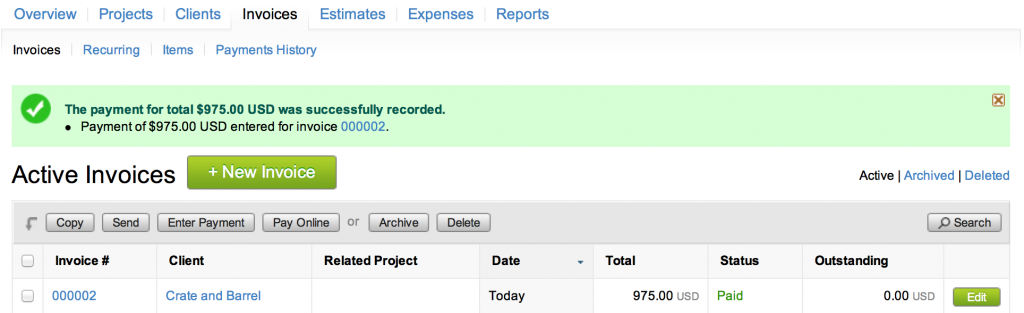Entering a Payment for an Invoice
Below are the steps to enter payment manually:
- Go to the “Invoices” tab.
- Check the invoice to be paid.
- Click on the “Enter Payment” button at the top of the table.
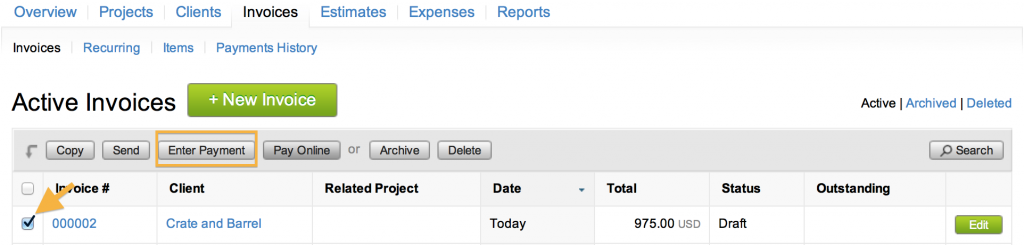
- Enter the payment amount (or check the “Pay in full” checkbox). You can enter partial payments on invoices when being paid offline.
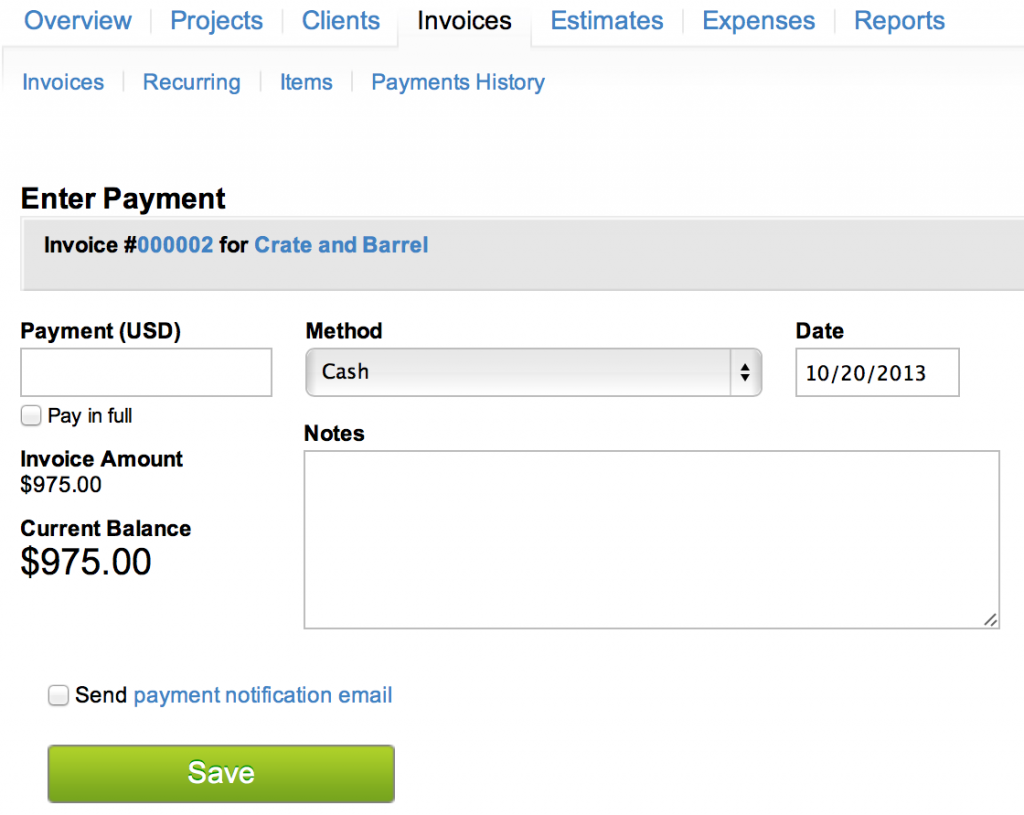
- If the client has credit, the checkbox “Apply from Credit” comes up; this can be used to pay the invoice.
- Choose the payment method, date, and include any notes you want to.
- Click “Save”, and your invoice will be marked as paid!
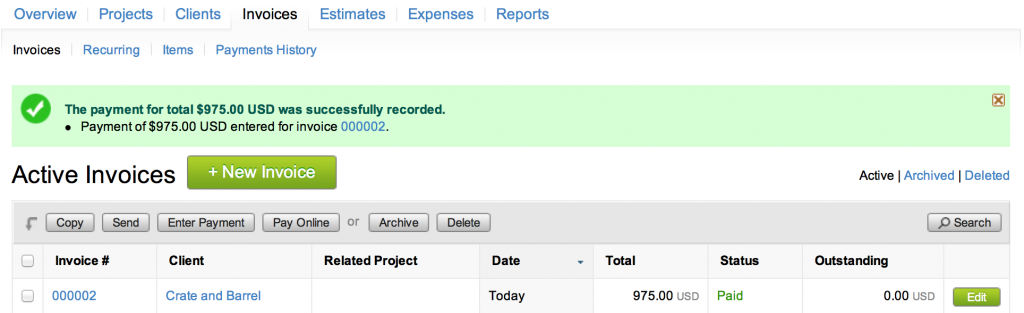
There is also another way to enter payments on invoices:
Go to the invoice itself by clicking on the invoice number in your list. There is an “Enter Payment” button from the view invoice page. It will bring you to the same place where you can enter offline payment info.